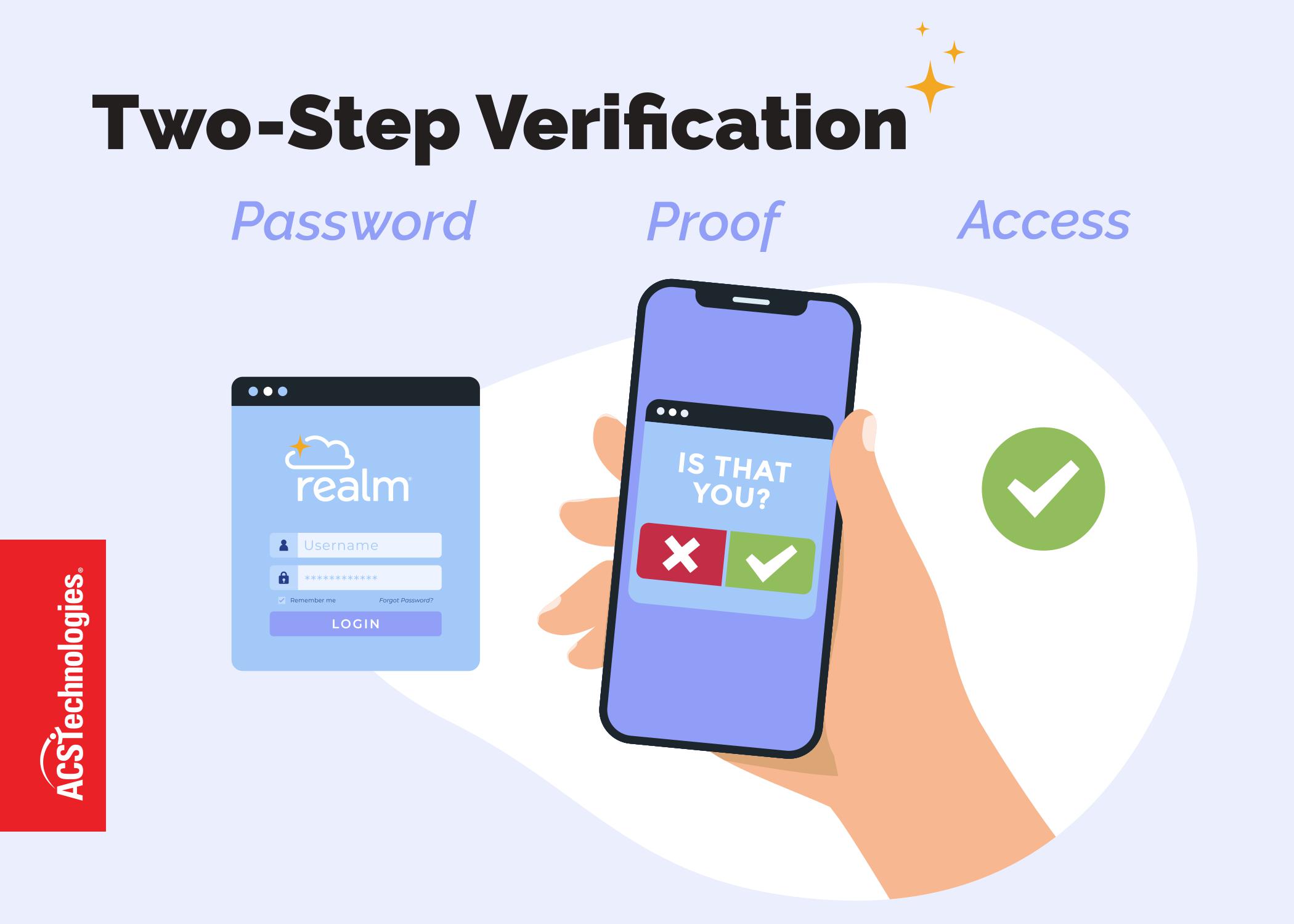Password Manager programs have been around for a while. However, not many people are utilizing these programs to help protect them and their information on the Internet. These programs help to keep your passwords strong and your information safe.
What is a password manager?
A password manager is software or a website that helps you organize your passwords. Password managers will store encrypted password information either in a local database or a file on your computer. When you need to log in to a website, the password manager sends your encrypted password information to the website you want to access. That way, you don’t have to remember your log in credentials for every website; just for your password manager. You can install a password manager program on your computer or access it through a website via the Internet.
What are some password managers?
LastPass
Encryption
AES 256- bit encryption with routinely increased PBKDF2 iterations. All of this mumbo jumbo means that LastPass© does a lot to make sure all of your information is safe and secure.
What Do I Need To Do?
LastPass is one of the better known password managers available on the market. To use LastPass, you will need to set up an account; there is a free account option or for $12 USD a year you can get a premium account. Most people will be OK using a free account though. After you set up your account and download the program, you can start to browse web sites as you would normally do. LastPass will request to save website credentials as you browse, making the process easy. Once you have saved a website’s credentials, LastPass will auto fill the login credentials that next time you visit the site.
What Else Can It Do?
LastPass also offers:
-
- A login credentials “vault” where you can quickly view all the accounts and passwords you have stored with LastPass. You can make changes to and remove your login credentials from this central point.
- Password creation to help you create long and strong passwords to store in LastPass.
- Multifactor authentication to add even more security to your logins.
- Create profiles for credit cards, family members, billing and shipping addresses. Having these profiles will help speed up the checkout process at online retailers.
- Mobile app – requires a LastPass Premium account.
- A notes system for important documents, document backup, and account sharing.
Cost
Free for a standard account; $12 USD a year for a premium account which includes mobile access, no ads, and more.
Platforms
Windows®, Mac®, and Linux®
Supported Browsers
FireFox®, Chrome™, Opera™, Safari®, and Internet Explorer®
Mobile
Available in the Apple App Store, Windows Store, and Google Play Store
1Password
Encryption
AES 256-bit encryption with PBKDF2 with Hash-based Message Authentication Code using the Secure Hash Algorithm version 1. Again, all of this means that they do a lot of programming to make sure your data is safe. If you want a more in-depth look at their encryption decisions, you can read their Agile Keychain Design document.
What Do I Need To Do?
Go to the 1Password website and click on the version you want to use; currently 1Password© has Mac, Windows, iPhone®, iPad®, and Android™ versions. Download the version you want, enter your payment and credential information and you are off. Like LastPass, 1Password keeps your credentials in a “vault” and auto-fills the information on sites you visit and have stored in your “vault”.
What Else Can It Do?
1Password also offers:
-
- Password generator with custom words, special characters, and more.
- Ability to organize your vault using favorites, folders, and tags.
- Watchtower – a new service that monitors your logins for weaknesses and alerts you when a site you frequent requires an updated password.
- (Mac Only) Store your credit card, reward card, membership card, and other information and have it all available instantly. You can also store bank, passport, and investment information.
- Store notes related to security information in your vault so everything is in one place.
Cost
1Password is $49.99 USD for the Mac or Windows versions. They also offer $69.99 USD Windows/Mac bundles for multi-system households. 1Password is $17.99 USD for iOS. The Android app is free. However, you can only read your password database, and you don’t get most of the options available in the other versions. If inclined, you might eventually want to upgrade, and those prices vary. For more information, see the 1Password pricing page.
Platforms
Mac and Windows
Supported Browsers
FireFox, Chrome, Opera, Safari, and Internet Explorer
Mobile
Available in the Apple App Store and Google Play Store
Keeper
Encryption
AES 256- bit encryption with PBKDF2 encryption keys. Also double-encrypted syncing and two-factor authentication.
What Do I Need To Do?
Go to the Keeper website and download the program. You can use Keeper® right out of the gate, but to get any of the backup and multicomputer accessibility options you will need a paid account, $9.99 USD a year for the basic account.
When you go to a website that you have stored in your Keeper “vault”, two buttons will display at the top of your browser. Click each one to enter your username and password for the website.
What Else Can It Do?
Keeper also offers:
-
- Securely share your “vault” with your family or loved ones using the Vault-to-Vault feature. You can assign edit and view rights to each person you share with.
- Store financial records as well as credit card information and sensitive data.
- With a paid account you get access to the Keeper Web App that lets you access your Keeper “vault” from any device using any supported web browser.
Cost
Keeper is $9.99 USD a year for a basic account, $29.99 USD a year for an unlimited device account, and $59.99 USD a year for a multi-user, unlimited device account.
Platforms
Mac and Windows
Supported Browsers
FireFox, Chrome, Safari, and Internet Explorer
Mobile
Available in the Apple App Store and Google Play Store
Depending on your needs and your willingness to pay, you have plenty of options available to you for managing your login information. You just have to decide if you want to keep your passwords on, say, a Post-It® note on your desk, in a local database/file on your computer, or up in the cloud. The choice is yours.