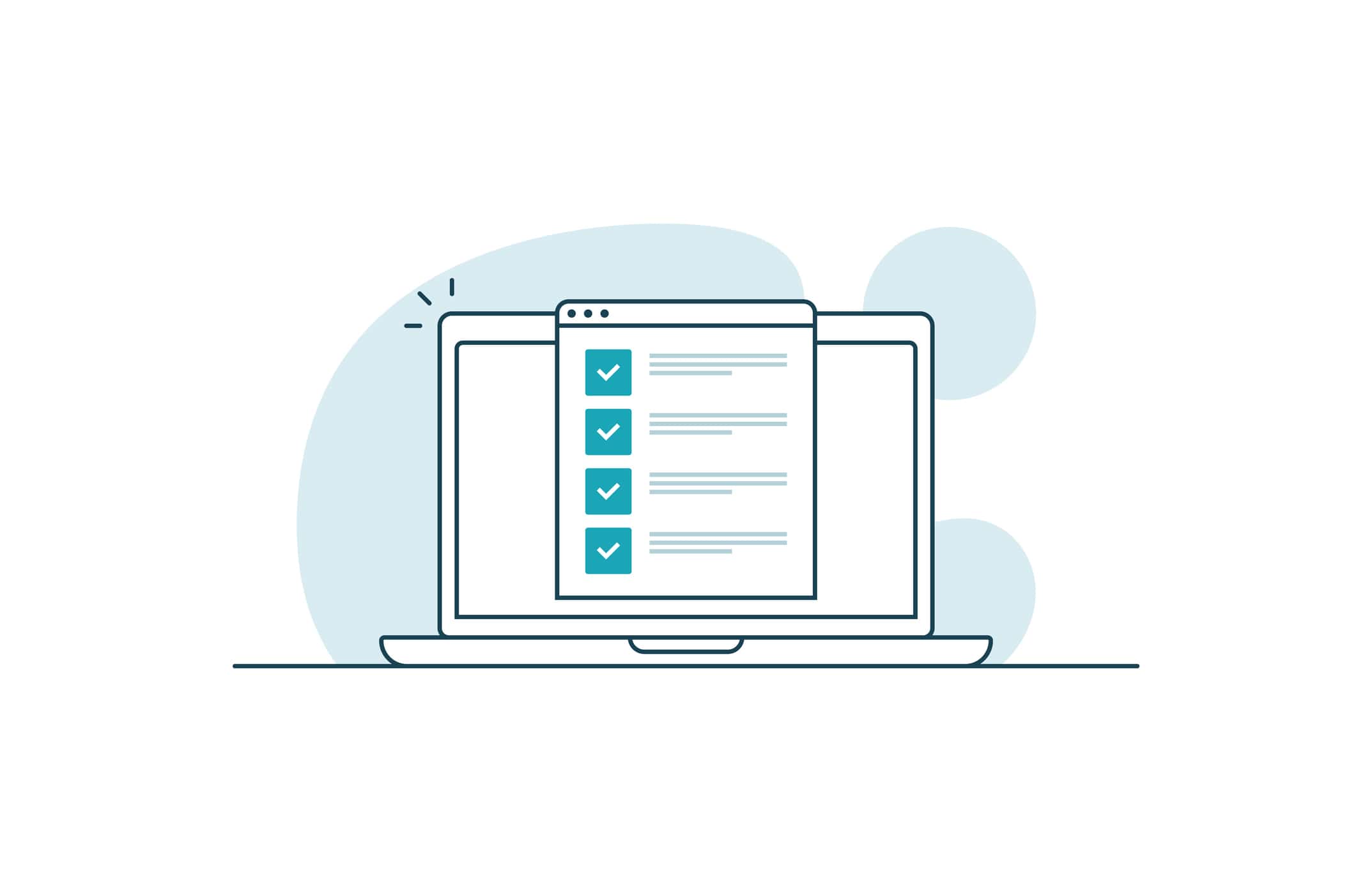You’re in the middle of running a presentation for a worship service, and your laptop screen freezes. Your eyes widen, heart starts racing. All eyes turn to you as you frantically click every button on your laptop, desperately trying to get it to work. The congregation impatiently shifts in their seats. Someone explains, “We are experiencing technical difficulties – please stand by.” You unplug your laptop from the projector, but that just makes the screen blink rapidly between blue and black. Your computer finally restarts, so you plug it back in. Then that “funny” picture of your cat you have for a desktop background is now displayed for everyone to see. Your frowning worship leader gives you the signal to just shut it down.
Unfortunately, this isn’t just a hypothetical story. This happened to me during my first year of volunteering at my university’s collegiate ministry association. Technical difficulties plague us all, but there are steps you can take to prevent such problems. And when technical difficulties strike (because they always do at some point), you can be prepared to handle it.
Preventing Potential Problems
Here are some tips that will help your presentation run smoothly:
- Practice – Practice makes perfect; or at least, as close to perfect as you can count on. Test your software and hardware the exact same way you plan to use it during the service.
- Update your computer – Make sure the computer you use is up-to-date and compatible. It should meet all the requirements for your presentation software.
- Test all other hardware – Inspect any other hardware (such as projectors, audio equipment, and so on) to ensure its compatibility. You should know how to operate all of the equipment you work with.
- Close any unused programs – The only programs you should have open while presenting are those related to your presentation. And make sure to turn off screen savers or anything else that might interrupt.
- Have a backup plan – Some churches keep two computers with the presentation ready to go during the service. In case of technical difficulties with one computer, the other is right there.
Tackling Technical Difficulties
No matter how much you prepare, you will run in to issues at some point: the computer will freeze or crash, the projector bulb will go out, the internet will go down, and so on. In my experience, I’ve found that the audience doesn’t usually notice all the things you do perfectly, but they always recognize when something goes wrong.
Here are some tips on how to handle technical difficulties during a presentation:
- Don’t freak out – If you freak out, everyone will notice. Try to minimize the disruption, and don’t call attention to an error.
- Turn off the projector – If there’s a chance the computer might not come back on for a while, turn off the projector. Try to do this with the least amount of disruption possible.
- This is more difficult and sometimes the last resort if the projector is located in the middle of the room.
- If the computer comes back, find the appropriate slide (the band or speaker doesn’t usually stop the whole service for these types of issues), then quietly turn the projector back on, and continue like nothing happened.
- Don’t worry too much – If something goes terribly wrong and the whole presentation is shot, don’t worry about it after it’s over. Technical difficulties are a part of technology. If you practiced beforehand and followed all the steps to preventing problems, you can’t blame yourself (and neither can anyone else).
- Know keyboard shortcuts – If you use PowerPoint®, keep these shortcuts in mind:
My Experience as a Worship Service Presenter
While in college, I volunteered at my university’s collegiate ministries association. Every Tuesday night, we had a worship service and a speaker. I ran the slides, videos, and other presentation elements.
My typical schedule to prepare for a worship service would go like this:
The Week Before
- Get a list of the songs from the Praise Band leader, preferably about a week in advance.
- Create the slides (we used PowerPoint ® software):
- Look up the lyrics, if not already provided by the band
- Listen to the song while drafting the slides to ensure accurate spacing, speed, etc.
- Find relevant, clean backgrounds
- Make the text easy to read
A Few Days Before
- Go to band practice, and test the slides for accuracy in lyrics, spacing, timing, readability, etc. Make any necessary changes.
- Get a friend to review the slides. Make any necessary changes.
A Few Hours Before
- Set up my laptop along with the projector, audio equipment, etc.
- Test the slides again.
After I learned how to prevent potential problems and discovered (through experience) how to tackle technical difficulties, the task of creating and running the worship service presentation became easier and more enjoyable. But you should always remember that it’s the worship –not the presentation– that is most important.
For tips on choosing presentation software and creating presentations, check out my last article “From Scripture to Screen: Effectively Presenting the Message”