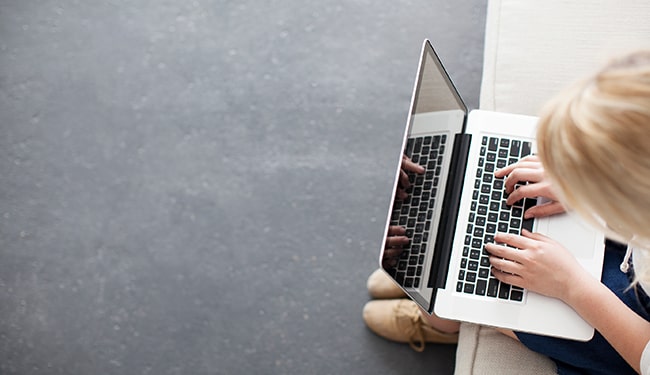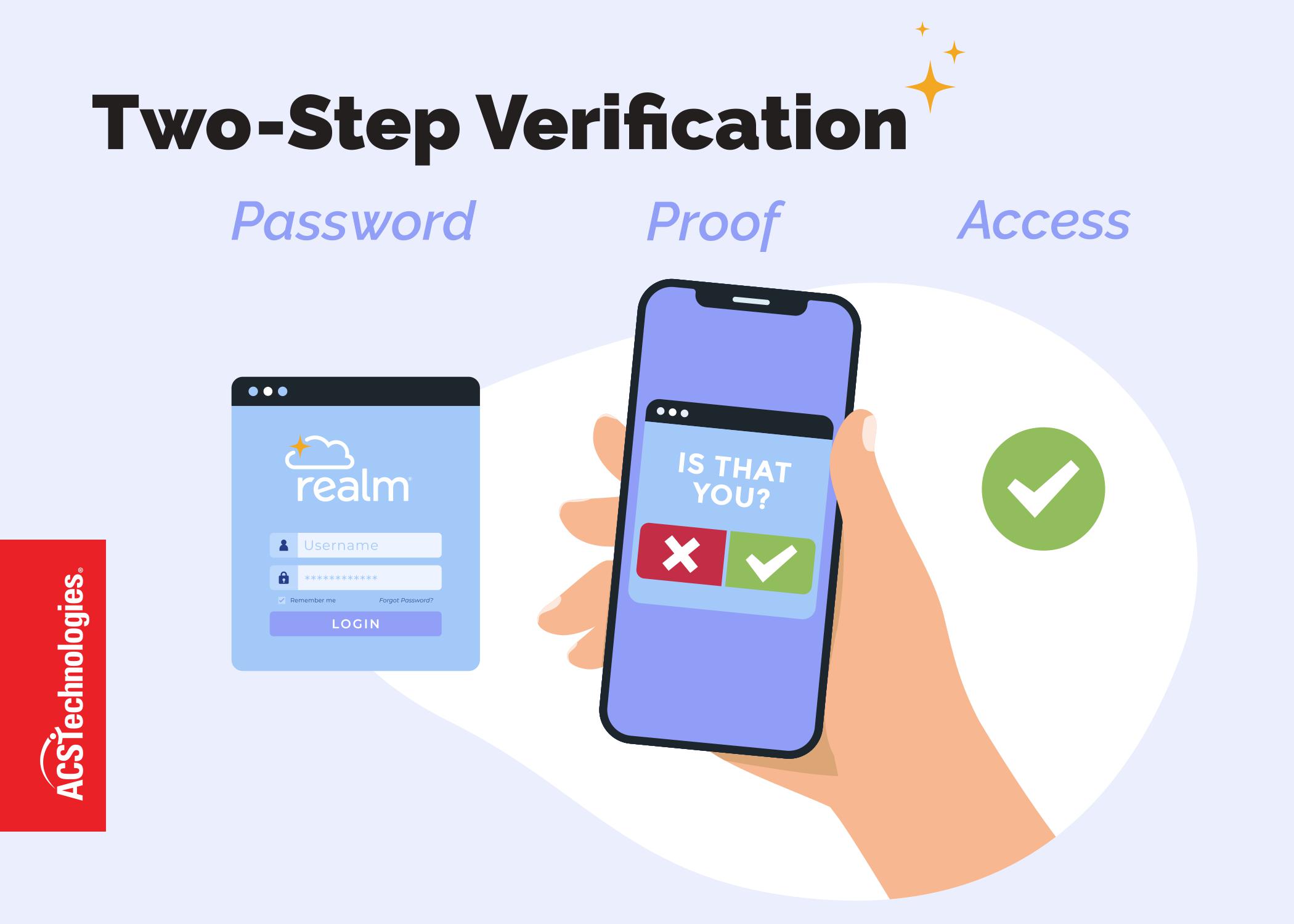We all know technology makes our lives easier. But for some of us, it also creates new challenges we have to work through in order to have the desired results. For example, we have a security camera on our front porch that notifies us when someone approaches our door. After 25 notifications on the first day, due to the wind setting off the motion sensors, we repositioned the camera and received no more false notifications. Simple.
In Realm church application, each individual has a separate profile that is accessed by logging in with their email address and password. To keep the records separate, the account emails used to log in must be unique for each person. This can create a challenge for couples that share an email address.
When two members have the same email address and the church sends them invites, the first one to respond to the email wins. The second person will get a message “An account already exists for email address…” It’s understandable that a couple may want to share an inbox for their messages. But if they’re sharing an email, how can they create separate logins and realize all the benefits Realm has to offer?
The solution can be simple and free. Many of the email platforms allow you to have multiple addresses that share a common email inbox. Then both individuals can have a unique email address and they are delivered to a common inbox. Here are how a few of the platforms allow you to share an inbox.
Gmail®
Gmail addresses end with @gmail.com.
Gmail has one of the easiest ways to work around this issue. It doesn’t require any account management or special configuration, you just have to use a modified form of the email address.
Try one of these methods to have all your emails go to one inbox.
- Add a “+” sign after your address. Ex. if your current email is jonesfamily@gmail.com simply use jonesfamily+dad@gmail.com and jonesfamily+mom@gmail.com. Now both of these addresses will deliver email to the jonesfamily@gmail.com account.
- Inserting dots into the email address will also work. Ex. jones.family@gmail.com and jonesfam.ily@gmail.com will both deliver email to the jonesfamily@gmail.com account.
Gmail’s solutions are the simplest. For more details visit the Official Gmail Blog.
Members will need to use the modified form of the email address when logging in to Realm. In this situation, it is best to have additional communication with the couple prior to sending the invite to explain the changed email address.
Microsoft® Outlook®
Microsoft email addresses end with @hotmail.com, @live.com, @msn.com, @passport.com, or @outlook.com (or any variant for a specific country).
With Microsoft, the couple will need to create an alias email address to use with their existing Outlook.com account. This requires a login to their Microsoft Account, so it isn’t something a church staff member can do directly. However, you can offer some guidance and share this article with helpful support links. The alias will need to be set up by the couple and then shared with the church.
To set up an alias email address:
- Go to Add an alias and sign in to your Microsoft account (if prompted).
- Under Add an alias, do one of the following:
- Create a new Outlook.com email address and add it.
- Or add an existing email address.
- Then select Add an alias.
Outlook has some limitations as to who can add an alias, so take a look at their support page prior to starting.
Yahoo®
Yahoo email addresses end with @yahoo.com.
Yahoo also has you create an alias account. Note, each email account is only able to have one alias address associated with it. This requires you to log in to Yahoo first, so it isn’t something a church staff member can do directly. The alias will need to be set up by the couple and then shared with the church.
To create an alias email address:
- Click on the Settings icon, then More Settings, and then Mailboxes.
- Beside ‘Email alias,’ click the Expand icon and then click Add.
- Enter your name and other info and click Finish.
Visit Yahoo Help for more information and additional details.
Email aliases can be used for a variety of purposes. For example, you could use a separate alias to sign up for online newsletters. In the Gmail example above, you would use jonesfamily+newsletter@gmail.com. It is also a great way to filter spam emails. Now when you have to provide an email address to a site you can add “+spam@gmail.com” and set up a filter for it to deposit these emails directly into your Trash or Spam folder.
Between these three email platforms, you should be able to create an email account that is shareable. If you are using another email platform, take a look at their help or support pages to see how to create an alias. Now that our technical challenge is fixed, it’s time to create your Realm login!
As an administrator or staff member, you can easily edit the email address in Realm before sending the invites. Check out the related article How to identify duplicate email addresses in Realm using Excel.
Read More:
3 WAYS REALM EGIVING CAN GET YOU BACK ON TRACK